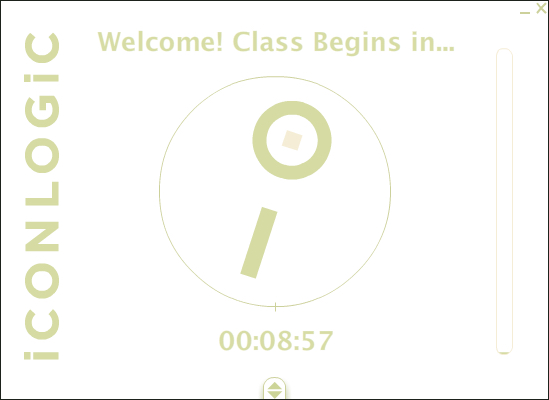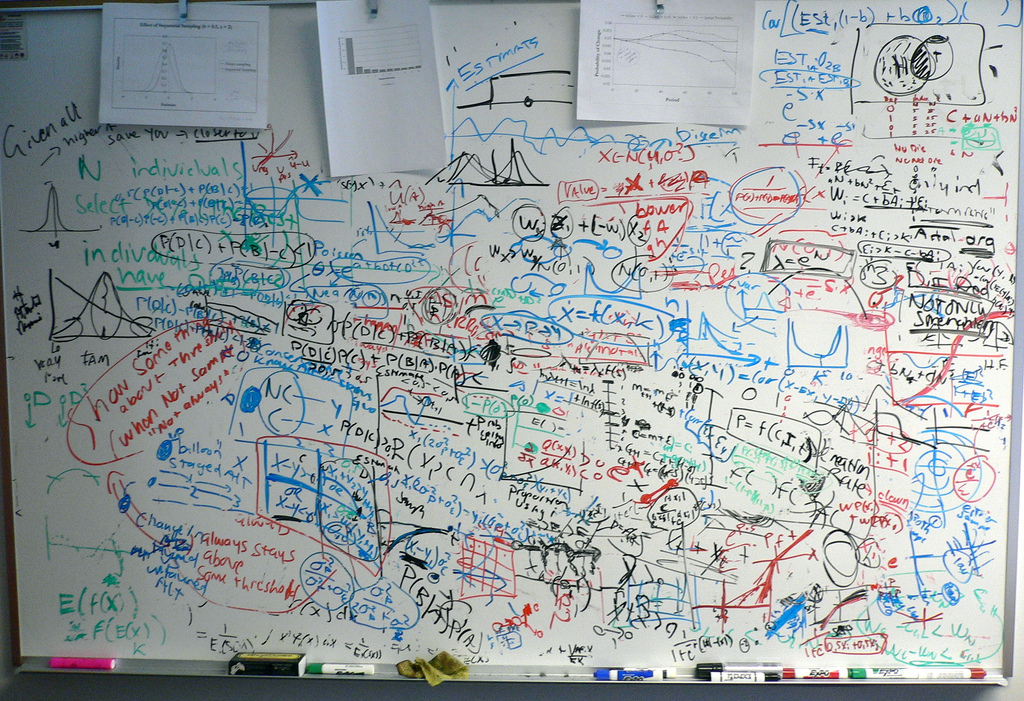Jennie Ruby, CTT, COTP, is a veteran eLearning developer, trainer, and author. Jennie has an M.A. from George Washington University and is a Certified Technical Trainer and Certified Online Training Professional. She teaches both classroom and online courses, and has authored courseware, published training books, and developed content for countless eLearning projects. She is also a publishing professional with more than 30 years of experience in writing, editing, print publishing, and eLearning.
Jennie Ruby, CTT, COTP, is a veteran eLearning developer, trainer, and author. Jennie has an M.A. from George Washington University and is a Certified Technical Trainer and Certified Online Training Professional. She teaches both classroom and online courses, and has authored courseware, published training books, and developed content for countless eLearning projects. She is also a publishing professional with more than 30 years of experience in writing, editing, print publishing, and eLearning.Blog
Asking Review Questions
by Jennie Ruby, CTT, COTP
Over and over, as we teach our ICCOTP Certified Online Training Professional course on how to teach online, I see students use our techniques correctly—but on the wrong topics. For example, we teach a very specific technique—the overhead question. The purpose of the overhead question is to review material you have already delivered or covered in the class. The purpose is two-fold: you are evaluatingwhether the students learned what you presented to them; and you are encouraging them to do an extremely important part of the learning process: to apply effort in trying to remember the content or skills they just learned.
Let me emphasize that last statement. The two purposes of asking an overhead question—where you ask a question first (so that all of the students are trying to think of the answer), and then call on one student to answer it—are these:
~ To evaluate whether your students are retaining the content you have delivered (to see if you need to teach it again)
~ To ask your students to apply the effort to remember it
The neuroscience of learning tells us that the moment of learning a concept or a new skill is not when we first hear or receive it. The moment of learning begins when we try to recall it. Learning begins when we ask our brain to remember. It’s as if only at that moment does our brain tag that bit of knowledge or that new skill as something to move into long-term memory. Something to actually LEARN.
Over and over, I see our COTPs-in-training ask the perfectly structured question: ask a clear question; then call on one student to answer it. But those up-and-coming COTPs regularly fail at using the overhead question to do the two things enumerated above. Do you remember what the two purposes of the overhead question are? Look away from this screen and see if you remember. I’ll wait.
Did you do it? Did you try to remember? If not, please give it a try now. Look away, and see if you remember the two purposes of the overhead question.
That’s right: To evaluate learning and To ask the learner to go to the effort of trying to remember it
Here’s a memory aid: “Evaluation and Effort make it Easy to learn.”
~ Evaluation
~ Effort
So how are my COTP students failing at these two purposes? They are using their questions to their students for the purpose of engagement only. Wait. Not another E word! Yes, another E word. And one that is a constant mantra in the field of training. “We must engage our students.” “We must create eLearning that is engaging.” “How can we engage our students in learning?” On and on.
Yes, engagement is necessary. But it is only the first step in the learning process for our students. Sure, they have to be awake, paying attention, and even interested in and thinking about the topic of the lesson. That is engagement.
But without the other two E-words, learning may not occur. And it almost certainly won’t “stick.”
Make sure you are asking review questions—not just engagement questions to introduce a topic and get learners thinking about it—but review questions about what you have already covered. You'll be able to evaluate whether students are learning (you might need to teach the lesson again!). And most importantly, so that you are giving your students the opportunity to do what it takes to truly learn something: to apply effort.
***
 Jennie Ruby, CTT, COTP, is a veteran eLearning developer, trainer, and author. Jennie has an M.A. from George Washington University and is a Certified Technical Trainer and Certified Online Training Professional. She teaches both classroom and online courses, and has authored courseware, published training books, and developed content for countless eLearning projects. She is also a publishing professional with more than 30 years of experience in writing, editing, print publishing, and eLearning.
Jennie Ruby, CTT, COTP, is a veteran eLearning developer, trainer, and author. Jennie has an M.A. from George Washington University and is a Certified Technical Trainer and Certified Online Training Professional. She teaches both classroom and online courses, and has authored courseware, published training books, and developed content for countless eLearning projects. She is also a publishing professional with more than 30 years of experience in writing, editing, print publishing, and eLearning.
What Do You Do When Your Computer Crashes During Class?
by Kevin Siegel, COTP
I've been teaching live online classes for years. And while I’ve had all sorts of technology challenges during that time, I’ve never had my main machine go down along with my backup--until yesterday! Even though I rebooted my machine in time for class, it froze again, and I couldn’t click anything.
Panic? Not me. As a certified online training professional, you’re taught to handle these kinds of bumps in the training road. In this instance, other students in the class were using Captivate (it was a hands-on session) and I simply made a participant the presenter (or leader). Class went off without a hitch after that.
What are your most embarrassing online (or in-person) training debacles? Share them here! Did you recover? Tell me how!
Instructors Take Note!
by Jennie Ruby, COTP
~ Where participants are calling in from
~ What topics they work with (finance, healthcare, manufacturing, etc.)
~ What role they play (instructional designer, training manager, instructor)
~ Contributions/comments they make about the class
~ Questions they ask that I promised to cover later
 Jennie Ruby, CTT, COTP, is a veteran eLearning developer, trainer, and author. Jennie has an M.A. from George Washington University and is a Certified Technical Trainer and Certified Online Training Professional. She teaches both classroom and online courses, and has authored courseware, published training books, and developed content for countless eLearning projects. She is also a publishing professional with more than 30 years of experience in writing, editing, print publishing, and eLearning.
Jennie Ruby, CTT, COTP, is a veteran eLearning developer, trainer, and author. Jennie has an M.A. from George Washington University and is a Certified Technical Trainer and Certified Online Training Professional. She teaches both classroom and online courses, and has authored courseware, published training books, and developed content for countless eLearning projects. She is also a publishing professional with more than 30 years of experience in writing, editing, print publishing, and eLearning.Get People Talking
by Jennie Ruby, COTP
 Jennie Ruby, CTT, COTP, is a veteran eLearning developer, trainer, and author. Jennie has an M.A. from George Washington University and is a Certified Technical Trainer and Certified Online Training Professional. She teaches both classroom and online courses, and has authored courseware, published training books, and developed content for countless eLearning projects. She is also a publishing professional with more than 30 years of experience in writing, editing, print publishing, and eLearning.
Jennie Ruby, CTT, COTP, is a veteran eLearning developer, trainer, and author. Jennie has an M.A. from George Washington University and is a Certified Technical Trainer and Certified Online Training Professional. She teaches both classroom and online courses, and has authored courseware, published training books, and developed content for countless eLearning projects. She is also a publishing professional with more than 30 years of experience in writing, editing, print publishing, and eLearning.Spinning Ball of Death: An Online Training Horror Story
by Jennie Ruby, COTP
Michelle is a colleague I met in one of my online courses. She happened to mention an online training nightmare that she had just experienced the day before our class. Here is her story.
For some reason, my computer had been having a lot of difficulty running certain software. This was happening a lot with WebEx—and I am part of a WebEx team we created in my division! When someone in our organization is planning a webinar, they fill out a WuFoo form (like Survey Monkey), and that email is sent to the WebEx team, giving us the information we need to create an event or meeting for them. Once all is set, I am usually assigned as the Host, the person leading the webinar is the Moderator, and we have a technical support person who we add on as a Panelist.
Here’s what happened yesterday. I was in the middle of hosting an informational webinar, and I was sharing an 8-slide PowerPoint. The speakers were remotely calling in, and everything was going fine, but when I tried to answer a chat message, my computer decided to freeze. My computer freezes way too often! And then it started doing the Spinning Ball of Death (as I call it).
It was lucky that we had our technical back-up person as a Panelist, because I couldn’t do anything, and my computer completely kicked me off the WebEx session. This automatically switched the Panelist over as a Host [thanks to some important WebEx fail-safe settings], but I couldn’t see that. I only found out because we do many times have a third back-up. I ran over to the desk of the new Host, and our third back-up ran to get our IT team. Basically, nothing could be done. My computer had to be restarted. Sadly, I wasn’t able to save the chat, which that is what we usually do.
The positive thing was that the attendees and outside panelists had no idea that anything had happened, because we had set up these back-ups.
--Michelle
Many of the online training platforms have fail-safe settings that can help save a class in case of computer failure. Make sure to know what they are for the platform you are using. For example, in Michelle’s story, WebEx makes a Panelist the Host, if something happens that knocks the Host out of the meeting. GoToTraining has a similar feature, offering a dialog box where you can make one of the Participants the Host if your computer tries to log you out.
Back-ups, fail-safes, and just plain help are all in a day’s work for the online trainer.
True eLearning Integration via Adobe Connect
During the Certified Online Training Professional course, one of the core concepts I encourage is blended learning (combining online digital media with traditional classroom teaching concepts). Specifically, there's great value in integrating eLearning (asynchronous training) with live (synchronous) training by providing access to eLearning content from within the virtual training space.
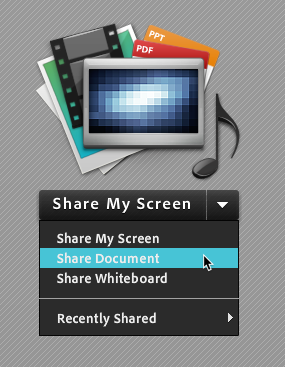
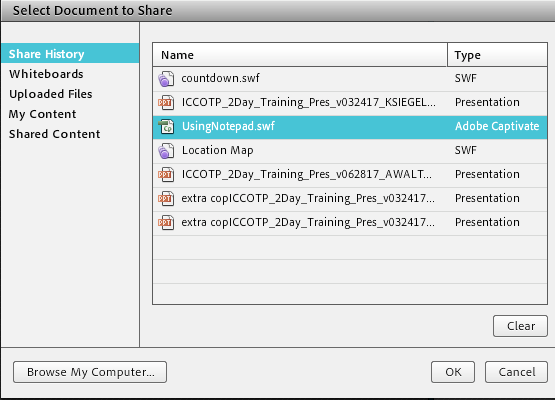
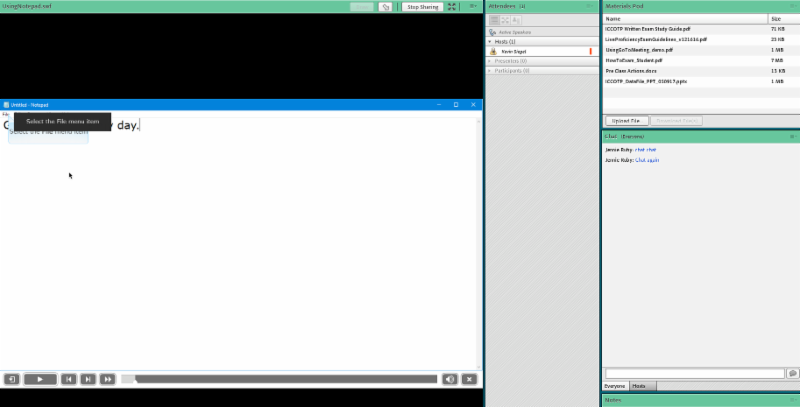
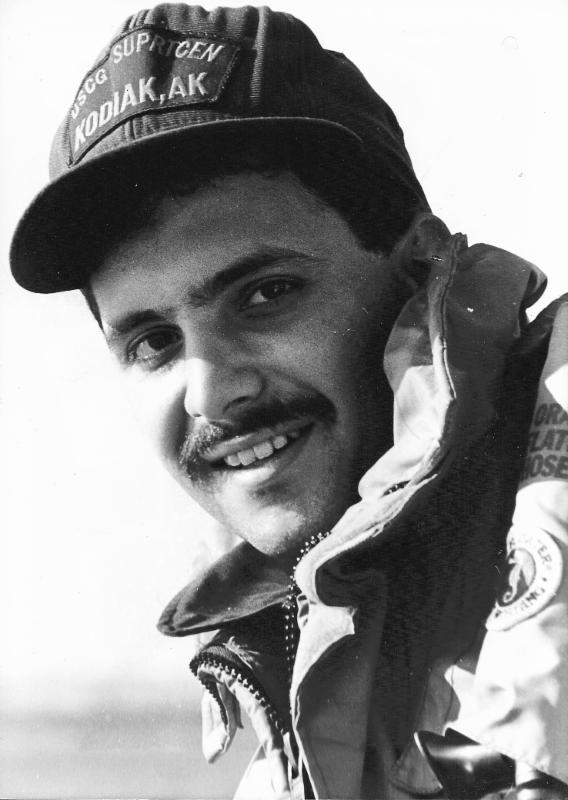 Kevin Siegel, CTT, COTP, is the founder and president of IconLogic. Following a career in Public Affairs with the U.S. Coast Guard and in private industry, Kevin has spent decades as a technical communicator, classroom and online trainer, public speaker, and has written hundreds of computer training books for adult learners. He has been recognized by Adobe as one of the top trainers world-wide.
Kevin Siegel, CTT, COTP, is the founder and president of IconLogic. Following a career in Public Affairs with the U.S. Coast Guard and in private industry, Kevin has spent decades as a technical communicator, classroom and online trainer, public speaker, and has written hundreds of computer training books for adult learners. He has been recognized by Adobe as one of the top trainers world-wide.Quick Tip to Show Your Mouse Pointer
During the most recent Certified Online Traning Professional certification course, I was showing my screen and telling class attendees about a cool technique I use when I want to ensure learners can see my mouse pointer.
In the animated gif image below, check out the circle that appears around my mouse. Pretty nifty, eh?
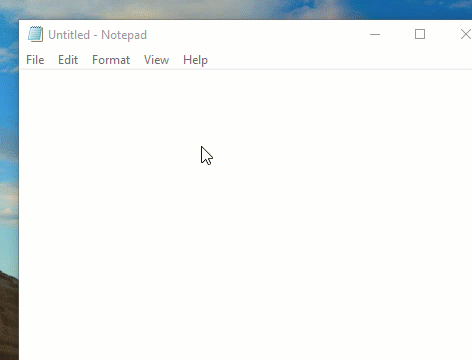
I am able to make my mouse pointer perform this little trick by simply pressing the [ctrl] key on my keyboard. Of course, this behavior isn't enabled in Windows by default. If you'd like to play along, bring up your computer's Control Panel > Change Mouse Settings (you can search mouse settings on your PC if you cannot find it right away).
On the Mouse Properties dialog box, Pointer Options tab, select Show location of pointer when I press the CTRL key. Click the OK button and you're done.
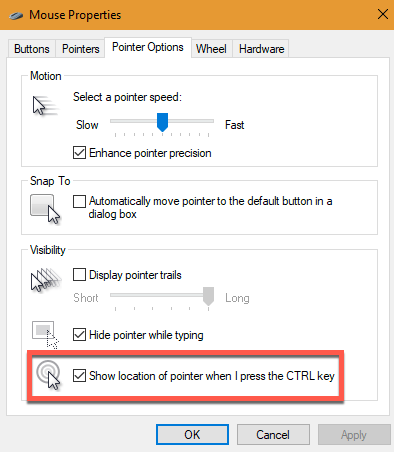
What's Your Backup Plan?
by Jennie Ruby, COTP
Sometimes our horror stories are the ones we learn the most from. In my very first online teaching experience, back about 15 years ago, I was teaching from an office building. I had just one computer, and I was logged in to a training platform that relied on that one computer to keep the classroom open. If that one computer went down, the entire classroom space would close, kicking out all of the students.
But what could go wrong? I was in a big office building. We had a T-1 line. The computer was hardwired via Ethernet to a set of servers downstairs. All I needed to worry about was teaching.
And then the building’s fire alarm went off. Strobe lights, alarms, people exiting the building, and in the distance, the sound of firetrucks coming.
“Ummm, I’m sorry folks, but I’m going to have to evacuate the building—there seems to be a fire alarm,” I said. “If I’m not back in 30 minutes, we will reschedule for another day.”
I started to get up from the desk and exit the building, when I suddenly thought: What if the power goes off briefly while I’m gone? That will close my online classroom! I went back to the desk, clicked into the online classroom again, and I made one of the students an “Organizer.” They now had the power to control the online classroom, but more importantly, their computer would hold the classroom open, even if my computer went down briefly when the engineers reset the fire alarms—assuming this was just an alarm, and not an actual fire.
Well, it wasn’t an actual fire, and I was back and teaching in 20 minutes.
Just this week I noticed that the same online training platform I was using that day now has an automatic response: if an organizer logs out while the class is still running, a message pops up: “Do you want to promote an attendee to Organizer.” That same technique, of making an attendee the Organizer to hold the classroom open, is now a built-in part of the software, all these years later.
So what did I learn? Always have a backup plan. I often promote an attendee to an Organizer if thunderclouds threaten, or the wind rises, and I’m worried that my power could go out. But I also have an alternative place I can teach from, and I have a battery-operated computer and a battery-operated backup Internet hot spot, as well.
Have you had an online teaching fiasco? A horror story? A Close-Call? I would love to hear from you. Maybe we can swap stories, and I can tell you about the potato chip…Actually, that story is mentioned on the ICCOTP website. Bonus points if you find it and ask about it!
***
Jennie Ruby, CTT, COTP, is a veteran eLearning developer, trainer, and author. Jennie has an M.A. from George Washington University and is a Certified Technical Trainer and Certified Online Training Professional. She teaches both classroom and online courses, and has authored courseware, published training books, and developed content for countless eLearning projects. She is also a publishing professional with more than 30 years of experience in writing, editing, print publishing, and eLearning.
Are You Helping to Save the World?
by AJ Walther, COTP
Photo source: http://www.sustainablemilton.org
How many of these cubes of CO2 can be saved just by not traveling to receive training? Let's compare a 17-person onsite class with a 17-person online class. The onsite class will be held in a centrally-located city in the U.S.: Topeka, Kansas.
To attend the onsite class, all 17 people will have to fly in from cities all across the country (and a few from outside the country). The instructor, who lives locally, will drive to the training facility.
So let's start with the instructor. She lives 35 miles away from the training facility and drives a 2004 Toyota Camry. Her roundtrip travel carbon emission for the day: .03 metric tons of CO2.
Now let's talk about the students. There's someone from Maryland, California, North Dakota, Pennsylvania, Michigan, Illinois, and North Carolina. There are two people from New York and from Colorado. Additionally there are three people from Minnesota. But that's just the United States. There are also students from the United Kingdom, Puerto Rico and Quebec. The roundtrip Domestic travel carbon emission: 7.12 metric tons of CO2. The roundtrip International travel carbon emission: 4.9 metric tons of CO2. Total: 12.05 metric tons of CO2 (or 26,565.43 pounds). That's 12 of those cubes pictured above. And that's not including travel incurred by students to get to their respective airports and from the airport to the training location.
I've just added up the CO2 requirement for one hypothetical onsite class. A training company can easily run 15 classes each month (we do... and that's 180 classes a year). Given the fact that many students will take the courses from home (the rest will attend from the office), it doesn't take a math wizard to see the dramatic CO2 savings online classes can provide each day and each year.
Want to help save the world? Consider teaching your classes online! Not sure you're ready? There's no better way to prepare than getting certified as the best in the field. Join a session with the International Council for Certified Online Training Professionals and get certified in two days (and, of course, it's all online!). Click here to learn more about ICCOTP and register to get certified.
Carbon footprint calculated using: http://www.carbonfootprint.com/
 AJ Walther, COTP, is IconLogic's Chief Creative Officer (CCO), a seasoned online trainer, eLearning graphic designer, and author of both "PowerPoint 2007: The Essentials" and "PowerPoint 2008 for the Macintosh: The Essentials." AJ made her own interdisciplinary studies major, focusing on writing and art. Her combined expertise in PowerPoint, graphic design, and writing allows her to bring a unique skillset to the eLearning community.
AJ Walther, COTP, is IconLogic's Chief Creative Officer (CCO), a seasoned online trainer, eLearning graphic designer, and author of both "PowerPoint 2007: The Essentials" and "PowerPoint 2008 for the Macintosh: The Essentials." AJ made her own interdisciplinary studies major, focusing on writing and art. Her combined expertise in PowerPoint, graphic design, and writing allows her to bring a unique skillset to the eLearning community.
Stop Wasting Your Potential
by Jennie Ruby, COTP
We’ve all been to webinars: you sign up or register, then you log in to the webinar site a little before the scheduled time. Then you sit there. The screen displays a generic background, and the text says something like “The webinar will begin at 12:30.” And you sit. Your watch says 12:28. You see nothing new. You hear nothing new. So you leave to check your email or to watch the latest Cats versus Cucumbers video. Then, finally, you hear the webinar start.
Those minutes between the time when a student logs in and the time when the event actually starts are wasted potential. For live, instructor-led, online training we can do better than that typical webinar tradition.
When participants arrive at your classroom, instead of having them stare at a still screen with the start time plastered on it, use a real timer that is counting down to class time. Since the first space launch, a countdown has always generated excitement. Today, on a hot, summer day, in my classroom, at the end of a timer countdown, one of my participants typed in the chat window: “Happy New Year!” A countdown is fun, positive, and in some small way, exciting.
And what about that silent audio time? By the time students start arriving, you should be there to greet them on the audio. But for the really early students? How about a little background music, so that they can tell that their audio is working.
Soon, I’m planning on using an animated video to welcome my early arrivers. Previews of coming attractions, anyone? Because having students arrive early is to everyone’s benefit, let’s reward those who log in early with additional information, entertainment, and engagement.
LIVE, ONLINE TRAINING: Brainstorming Techniques
by Jennie Ruby, COTP
Years ago, as a new classroom instructor, I used to wonder why some of my colleagues used brainstorming techniques in the classroom. After all, as the instructor, I knew the content I wanted to see brought forward, and the students were there to learn from me, right? So why would I ask the students to brainstorm? Why shouldn’t I just list the important items on the whiteboard or on a bulleted slide and be done?
The answer, of course, is engagement. Presenting participants with data is not the same as teaching. By asking participants to come up with ideas, answers, or examples, you encourage them to engage with the content. And engagement is a precursor of learning.
So, marker in hand, you stand before the classroom and start writing things down as the class participants call them out. No judging. You write all ideas down. You maybe even learn new ideas you hadn’t thought about before, by listening to your students. Adult learning, after all, is not a one-way street. Often, your learners are themselves experienced professionals, and they make important contributions to your course content.
What do you do if the student brainstorm does not produce some of the ideas or examples you think are important? Ask follow-up questions. What about this? What about that? These follow-ups help guide the participants to the additional items you think are important. Soon, the class has created a better list than your slide alone could have contained, and participants are focused and thinking about the content instead of struggling to absorb static data.
Now transfer this concept to online teaching. Many online platforms have a built-in “whiteboard”—a shared screen that you can draw on or type on. If your online platform does not have a whiteboard, you can open a word processor instead (such as Microsoft Word or, even simpler, Notepad for Windows users; TextEdit for Mac users). Although you cannot just allow people to shout out ideas as you would in a face-to-face class, you can ask your participants to type their ideas into a chat window. Then you can transfer the items to the shared whiteboard or word processor screen. On some platforms, you can even allow the participants themselves to type or draw on the shared whiteboard.
Just as with an in-person class, you can guide the discussion by asking follow-up questions, and at the end, you have a more complete list than you could have presented on a slide. And, bonus! Some platforms allow you to save the finished whiteboard list and email it to your participants.
Learning to be an effective instructor is not easy, and knowing how to transfer classroom techniques, such as brainstorming, to the online space is not a given. You can improve your online teaching, and get a formal certification credential, at ICCOTP.
TEACHING LIVE, ONLINE CLASSES: Pros & Cons
by Kevin Siegel, COTP, CTT
I started teaching online a dozen years ago and I owe it all to a case of the flu. I recall that I awoke in a nameless hotel, in a nameless city somewhere in parts unknown. I was supposed to teach something to someone but I couldn’t wrap my thoughts around the specifics. All that I did know was that I was sicker than I had ever been before or since. This wasn't just the flu... it was Mr. Flu.
I called home to consult Dr. Wife who was gracious to confirm my diagnosis (she’s that good) and was kind enough to remind me where I was, where I was supposed to go, and what I was supposed to be teaching. Because I was under contract, I went to the client site and taught the class as expected. (I did disclose my illness to the client and suggest we could reschedule; however, people had flown in from all over and there was no way to put the class off.)
The class went fine, thanks for asking. But travelling while sick is the worst (I’m sure I don’t have to tell you that if you have prior experience). I told Dr. Wife that I never wanted to travel again… EVER! Of course, the problem with that pronouncement is that I’m a trainer... avoiding travel is impossible. Or is it?
Back in my day, the technology available to teach online was limited to short, boring webinars. There simply wasn’t fast enough Internet, affordable software or hardware, or enough bandwidth to host anything but lecture-based webinars. Nevertheless, using an early version of GoToMeeting, I advertised a few online classes and quickly got enrollments.
Over the years, I’ve perfected my online teaching style and now teach others how to successfully teach online. And while training classes online has extended my career (I was truly headed for retirement before discovering how great teaching live, online classes can be), I must be honest and say teaching online is not always awesome. Just today, for instance, I was preparing to teach a custom TechSmith Camtasia class. I was greeting my students as always and then, two minutes before the official start time, my router decides to take the morning off. Luckily, I have backup Internet (backup plans are something we discuss in the trainer certification class) and started the class on time. However, the stress of the moment got me thinking about the main pros and cons of teaching online.
Pros
Online spaces are inexpensive: Prices range from free to a few hundred dollars per month depending on the size of your online room (our rooms can hold 200 people) and features (our vendor offers eCommerce and full back office support for the learner registration process).
No travel for anyone: Talk about a commute buster! With online classes, nobody needs to travel. Teach or attend classes from home... in your slippers. All that you need to teach or attend an online class is a computer (or perhaps a tablet), and good, reliable Internet access.
Global reach: We have students attend our class from all over the world. In one Adobe Captivate class I had a group of 15 attendees. Ten of the students were from across the U.S. and the others were from the UK, Australia, Belgium, Japan, and India.
Less intimidation = better Q&A: This one surprised me. Given that the students are not in the same physical space, I’ve found that I get more questions and more attendee engagement than in onsite classes. It’s rare when I ask my classes “are there any questions?” that I hear crickets. I’m thinking the main reason is that online students are more relaxed and don’t feel the glare from another student who either doesn’t like the question or thinks that it is silly.
Cons
Technology can let you down: Did I mention that my router went down just before my latest class start time? That’s just the tip of the iceberg when it comes to things that can, and will, go wrong. The best thing you can do when technology fails you is to have a backup plan. (Again, that’s something we cover in detail during the certification class.)
1 Ticket=1 Seat? How do you know if only the people who paid for the class are in the class? If you find that someone has invited all their friends and colleagues to attend the class for free, what is your game plan? Do you confront the student or let it go?
The unprepared participant: You can tell your attendees exactly what they need to do prior to class a million different ways. However, a small percentage of your students will arrive to class late, without the software, or without the support materials. You name it, I’ve seen it. Prepare to have your class schedule seriously hindered by an unprepared participant.
There’s my short list of online training pros and cons. I’d be curious if you have your own list of pros and cons to share. If so, please share them as comments below… but please keep Mr. Flu to yourself.
***
Kevin Siegel, CTT, COTP, is the founder and president of IconLogic and ICCOTP. Following a career in Public Affairs with the US Coast Guard and in private industry, Kevin has spent decades as a technical com...
Read MoreThe End of Anonymity
by Jennie Ruby, COTP
An online class is not a webinar. Webinars have a well-earned reputation for being snooze fests. Often they are required attendance. The speakers are not necessarily experienced public speakers. The content may or may not be intrinsically interesting—think, policy roll-out for next year’s open enrollment insurance period. And the audience may be massive: a required-attendance companywide webinar for a large, international company could well have a couple hundred attendees. All of that is the perfect recipe for attendees to multitask, dip in and out, turn down the audio, and drift away. In an online class, however, you can’t let this happen.
Part of the problem? Anonymity. In a large webinar attendees know that no one notices whether they are present and paying attention or not. In an online class, one of your best tools for student engagement is to eradicate anonymity through the use of name-calling.
No, no, I don’t mean you call your students bad words! I mean you learn the names of your students, and you call your students by name early and often. It all starts with your student introductions.
If you have fewer than about a dozen students, you can do audio introductions. Give each student about 2 minutes of airtime for an introduction. Even if the introductions eat up 20 minutes of a full-day class, the benefit is well worth the time.
Give specific guidelines on what the introduction should contain: “Now, I’d like to meet each of you. I’d like you to tell us your name, the organization you work for, your job title, and where you are calling from.”
By giving a very specific formula of what you are looking for, you decrease the chance that a student will launch into a lengthy, life-story type introduction. Instead, most students will follow the formula.
Then, to make the intros a little more personal, have a back-up question for each student. I might ask, in a course about eLearning, “What kinds of eLearning do you typically create?” Or I might ask something specific about the location the student is calling from. Then I react to their answer—not just, “Okay, next.” Instead, I make an empathetic comment about what they said. “Wow, so you do basically all types of eLearning! They really keep you busy, don’t they!”
Just the little personal touch of listening to each student’s introduction, and reacting with a personal question or comment or two, goes a long way toward creating a positive, and personalized, experience for the student.
And don’t let that personalization lapse! Throughout the class, call on students by name. If possible, tie key points in the class to something you learned about them in the introductions. Even now and then saying something like, “Isn’t that right, Samuel?” makes the class feel personal, and keeps the student from drifting off to email.
“Wait, did I hear my name?” thinks the student. “The instructor might call on me at any time!”
Don’t let this valuable method for personalization and engagement pass you by. Make sure to do at least some kind of introductions in all of your online learning courses.
***
Jennie Ruby, COTP, has more than 20 years of experience in training delivery, and is much loved for her enthusiasm and energy in the classroom setting, whether online or in person. She is a published author and co-author of numerous training books, including Essentials of Adobe Presenter, Editing with Microsoft Word, and Writing for Curriculum Development.
Can You Really Teach Anything Live, Online?
I received a call a few days ago from a medical facility. They were interested in sending a few of their doctors to the class. Both potential attendees were brain surgeons (how awesome is that... brain surgeons... I've only played one of those on TV).
The most pressing question my caller had about the class was potential online course content post-class. She wanted to know if there were limits to what can be effectively taught online. My answer: Not much.
Take equine care for instance. You have a need to teach learners how to tack up a horse. If the class was in-person, you could have everyone walk around the horse, handle the tack, even practice putting the tack on the horse. In this instance, teaching horse tack techniques can only be taught onsite, right?
Wrong!
One of our Certified Online Training Professionals needed to teach this very subject to a live, online audience (she had attendees from multiple countries; there was just no way to get them all into the same state, let alone the same facility).
During class, she delved into a lesson about essential tack items versus non-essential items. You can imagine how this kind of lesson can go... the online trainer pontificates, all the while clicking through one of those death-by-PowerPoint presentations we've all had to endure. Net result: sleeping students, little learning.
Instead, the trainer remembered her COTP training and attempted to engage her class. She displayed an image of a horse in full regalia. But how do you engage a worldwide online audience by simply displaying a picture? She asked the class which tack items in the picture were not essentials. Because most online training platforms allow attendees to draw onscreen, she invited the attendees to use a pen tool and circle their guesses together as a group.
The actual net result: a high level of learner engagement. In addition, there was laughter when one out-of-control student drew the smiley face on the horse's flank. The bottom line is that learning occurred at a very high level.
Sure there are going to be subjects you simply cannot effectively teach online. But given the fact that you can include video cameras in class, the list is small. Unless you need to physically touch a classmate or student to teach a concept, I submit that you can teach it online.
As for brain surgery, okay you're going to teach the actual surgery online... or are you? In reality, I've been told that this kind of training is happening today (I haven't witnessed it, but I'm confident someone reading this has so please do share your experience). So here's the deal... if you can teach brain surgery live, online... what can't you teach?
What are your thoughts about the limits (or lack of limits) to holding an online class? Please share your comments below or email me directly at kevin.siegel@iccotp.com. I'd love to hear about some of the more challenging live, online subjects you have taught and how you engaged your learners.
The Elevator Speech: Possibly the Most Important Start for Any Class